Want your site to appear under a custom domain instead of the default Binhex.Cloud URL? In this step-by-step tutorial, we’ll show you how to point your domain and have your database accessible at www.tudominio.com.
Prerequisites
Before you begin, make sure you have:
- A registered domain with any provider (GoDaddy, Namecheap, Cloudflare, etc.).
- Access to your domain provider’s DNS management panel.
- An active Binhex.Cloud account with at least one database created.
Step 1: Point the DNS Record
- Log in to your domain registrar’s DNS management panel.
- Locate the section to add or edit DNS records.
-
Create a CNAME record with the following settings:
- Host (Name): www
- Type: CNAME
- Value/Points to: yourdatabasename.binhex.cloud..
- TTL: leave the default value or set to 3600 seconds.
If your provider doesn’t allow a CNAME at the “www” level, you can use an ALIAS or ANAME record with the same value.
Step 2: Access the Binhex.Cloud Portal
- Go to https://binhex.cloud/my and sign in.
- In the main menu, click Databases to view your instances.
Step 3: Select Your Database
- Identify the database you want to expose under your custom domain.
- Click on its name to open its details page.
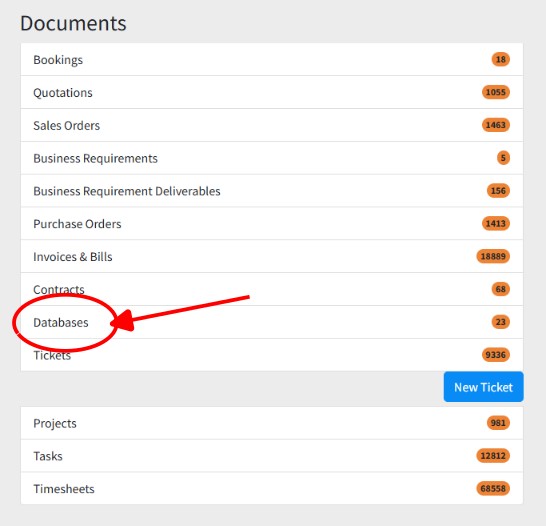
Step 4: Add a Custom Virtual Host
- In the details view, find and select the “Virtual Hosts” tab or section.
- Click “Add Custom Virtual Host”.
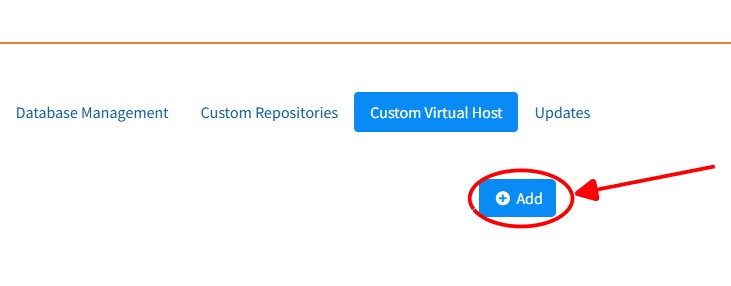
Step 5: Enter Your Domain
- In the popup window, click “Add”.
-
In the form, enter only the base domain (without “www”):
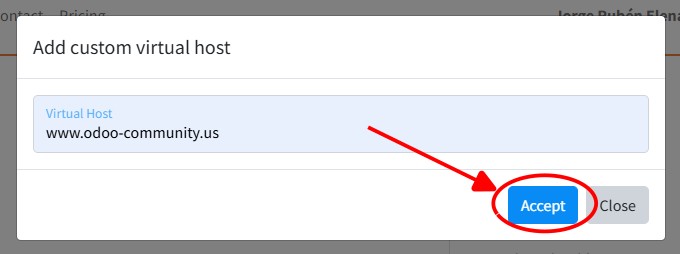
- Click “OK” to save.
⚠️ Remember, the system will automatically add the “www.tudominio.com” entry for you.
Verification & Propagation
- DNS changes can take between 5 minutes and 24 hours to propagate fully.
-
To verify:
- Use a tool like whatsmydns.net and confirm that www.yourdomain.com points to yourdatabasename.binhex.cloud.
- In your browser, visit www.yourdomain.com and check that your application loads.
Important Notes
- Order Matters: Always set up the DNS record before creating the Virtual Host in Binhex.Cloud. If you do it in reverse, the system won’t find the domain and you’ll encounter errors.
- SSL/TLS: Binhex.Cloud will automatically generate a Let’s Encrypt certificate for your domain once DNS has propagated.
- Root Domain (without “www”): If you’d like your domain to work without “www” (i.e., yourdomain.com), also create an A record pointing to the IP address provided by Binhex.Cloud (contact support if you don’t see it in the portal).
You’re All Set!
With these steps completed, your database and application will be accessible under your own custom domain. If you run into any issues, first check DNS propagation, then confirm that you entered the base domain correctly in the Binhex.Cloud portal.
How to Configure Your Own Domain on Binhex.Cloud